Compass provides a variety of ways to find and request materials. Signing in will allow you to see the links to requesting services, from Library Takeout to CBB delivery to Interlibrary Loan. If you have questions not answered below, please Ask Us! We are happy to help!

Bowdoin Library Takeout

Bowdoin Digital Delivery

Requesting Materials from Colby and Bates (CBB)

MaineCat

Interlibrary Loan

 Content adapted from Colorado State University Library's Primo Help Guide and is licensed under a Creative Commons Attribution 4.0 International License.
Content adapted from Colorado State University Library's Primo Help Guide and is licensed under a Creative Commons Attribution 4.0 International License.
Bowdoin College Library
3000 College Station
Brunswick, ME 04011
207-725-3280
Ask Us!
Report a Problem