Compass Advanced Search
Too many search results or not finding a specific resource?
From the Library home page, or Compass, try the Advanced Search to limit your keyword search to specific fields, to narrow your search by material type, language, and publication years, or to perform a complex search. By default multiple terms in a query will grouped.
Click on "Add a Line" to add additional search terms.
If wish to exit the Advanced Search box and return to the Compass main search page, click on Simple Search.

Select Scope of Search
Click on the drop-down next to "Almost Everything" to select what types of materials you would like to search.

Select a Field
Enter a search term and click on the drop-down arrow next to "Any field." This will allow you to choose where Compass searches for your search terms, for example in the Subject, title, or author fields. Options for searching the ISBN, ISSN, or course reserve information will appear at the end of the "Any field" list.

Field contains
Click on the "contains" drop-down menu to choose the position of your search terms in the field selected.
For example:

Select Format
Click on the "All items" drop-down to select the format of the item of the search results.

Select Language
Click on the "Language" drop down to choose written materials in your search results in one of 20 different languages.

Enter Year of Creation or Publication
Click on the drop downs and select the the Day, Month, and Year to limit your search results to a publication or creation date range.

Bowdoin College Library
3000 College Station
Brunswick, ME 04011
207-725-3280
Ask Us!
Report a Problem